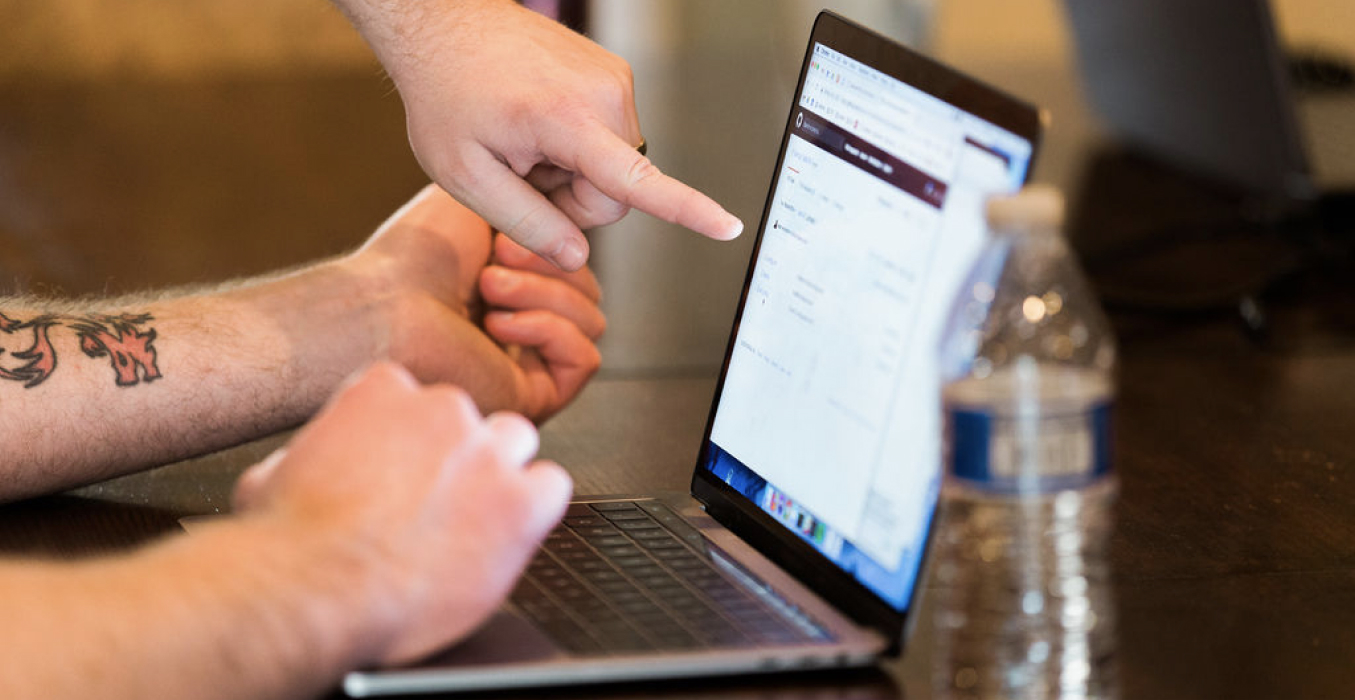You’ve likely invested in your content strategy to some extent, and know it’s an important part of any good business. But the term ‘inclusive content strategy’ may not be something your organization has considered. Many value-driven organizations are overlooking this vital part of creating content that puts their audiences’ unique needs at the forefront.
The Content Marketing Institute defines it this way: We define inclusive marketing as creating content that truly reflects the diverse communities that our companies serve. It means that we are elevating diverse voices and role models, decreasing cultural bias, and leading positive social change through thoughtful and respectful content.
What is Inclusion?
“Diversity is being invited to the party. Inclusion is being asked to dance.”
Verna Meyers, Public Speaker
Often Diversity and Inclusion are lumped together, or used interchangeably. But it’s important to make the distinction, especially when creating an Inclusive Content Strategy.
- Diversity: Refers to the vast array of human differences.
- Inclusion: Refers to the intent of individuals or systems to actively include and support this vast array of differences.
In other words, diversity is the “what” and inclusion is the “how”. And, that’s exactly what we’re going to cover in this article: how you can create and implement an Inclusive Content Strategy.
Inclusive Language
The foundation of an Inclusive Content Strategy is inclusive language. When we strive to understand the ways that language often unconsciously makes assumptions about people, we can work to increase inclusivity. There are many ways we unintentionally reinforce dominant norms (like language related to gender, sexual orientation, race, class, ability/disability, and age).
To really understand what it means to use inclusive language, it’s helpful to compare it to language that isn’t inclusive.
Ableist Language
Ableist language is any word or phrase that devalues people who live with a disability. Though often inadvertent, ableist language suggests that people with disabilities are abnormal.
Inclusive content strategy takeaway:
- Use “people with disabilities” instead of “the disabled”
- Use “people living with HIV/AIDS” rather than “AIDS victims”
- Use “people who use wheelchairs” rather than “wheelchair-bound” or “someone confined to a wheelchair.”
- It’s become rather common to use descriptive words like “crazy,” “dumb,” or “retarded” in the workplace, Using “crazy” might seem harmless, but giving negative value to words like crazy or insane can marginalize people.
- ADD, ADHD, and OCD are common terms that are misused and can be hurtful. Obsessive-compulsive disorder is a mental illness that means so much more than a knack for organization. It is an obstacle that some people live with every day. Use words like “clean” or “organized” instead.
Gendered Language
Another aspect of inclusive language is being sure words are gender neutral. Use words that encompass all genders, rather than only two.
Inclusive content strategy takeaway:
Use gender neutral terms:
- Nouns
- Titles and names
- Pronouns
Gendered words and their better alternatives:
- Man the booth → Work the booth
- Man Hours → Work hours
- Freshman → First year student
- Stewardess, Steward → Flight attendant
- Man-made → artificial
- Mother / Father → Parents
- Waiter, Waitress → Server
- Sissy → Coward
- Forefathers → Ancestors
- Mr. and Mrs. → Mx.
Racial Undertones
Our language is littered with symbolism of white as positive and black as negative. Let’s eliminate using the word “colored” when describing people, instead use “people of color,” which is a widely accepted umbrella term that includes any non-white person.
“Gypped” comes from the word “gypsy,” which refers to Romanian people who are often characterized unfairly as swindlers.
“Ghetto” is suspected to derive from an Italian slang term for waste, and dates back to the concentration camps of World War II. it also has been used to label the neighborhoods that marginalized communities were forced to inhabit due to social and economic disadvantage. Classism and racism come into the picture when you call a place, or a person “ghetto.”
Cultural racism in phrases like “culturally deprived,” “economically disadvantaged” and “underdeveloped” are other terms which warps the truth to and frames a sense of superiority.
Inclusive content strategy takeaway:
Avoid negative or demeaning language:
These common phrases unfortunately have negative origins:
- Peanut Gallery
- Indian giver
- Tipping point
- White trash
- Gypped
- Ghetto
- Whitelist/Blacklist
- Tipping point
- Grandfathered clause
- Long time, no see
- Master/Slave
- Paddy wagon
- Fuzzy-wuzzy
Privilege
There’s also a lot of hidden bias around the idea of privilege when it comes to our language
For example, we shouldn’t assume that all people have graduated from high school and/or gone to college (or will go to college after high school), and we should use language that keeps this in mind.
It’s also important to use language that does not assume a certain level of financial means or certain type of vocation. For example, we should not assume that everyone is presently employed, has a stable living situation, or can afford to meet their basic needs. Using phrases like “real job” and “honest living” can be problematic by perpetuating discriminating against certain sectors of the labor force.
Inclusive content strategy takeaway:
Consider areas of privilege when writing content:
- Level of Education
- Socio-Economics
- English as a second language
- Situational privilege
Be mindful in your writing.
It’s unfortunate how many non-inclusive examples there are in our language that have snuck in over the decades, and we aren’t even aware of it! This is why it’s important to be mindful of what you write.
Want to learn more? I’ve created an entire presentation around inclusive content strategy.
If you need help creating an Inclusive Content Strategy, we’re here! We’ve helped many organizations create accessible and inclusive websites. Reach out to us to start the conversation.